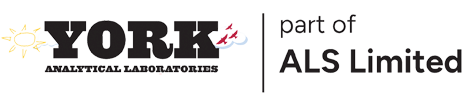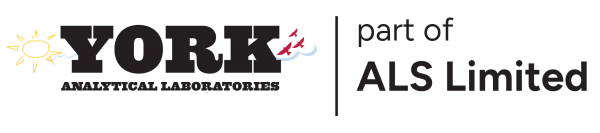What information can be found on DataPORT?
Click the video below to see for yourself….
YORK’s State Certifications . Under “Tools and Resources” in the left margin, select “Laboratory Certifications” to download the desired certification.
To create a RegComp EDD, point to the left margin, under Tools & Resources, select “Regulatory Comparison EDD”. You select a Work Order number in the menu. Once your Work Order is selected, the Regulations table will load in the screen to the right. Depending on the number of sample matricies contained within your Work Order, one or multiple tabs may be present for each matrix.
In each matrix tab, you can select regulations for your data to be compared to in the drop down provided. Select the regulations for each matrix using the plus “+” button.
The default for the EDD is to “Include All Analytes” reported under each method. You can limit the EDD to “Include Hits Only” or “Include Exceedances Only”before you select “Generate EDD” on the bottom of the screen.
The RegComp EDD will generate and should appear in the bottom left of your screen or in your downloads file.
If you need to be set up on York DataPort or if you forgot your password, please email clientservices@yorklab.com. If you have any questions, feel free to contact us for assistance.